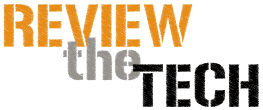Converting Videos Using Movavi Video Converter
When you run into videos in a format that you can’t play, what do you normally do? If you’re trying to play the video on a PC you may attempt to find a media player that can handle that format, but on other devices that may not be possible. In any case it is far from an elegant solution, and if you keep doing that you’ll quickly end up with tons of different players installed.
The most effective way to be able to handle videos in any format and ensure they are compatible is to be able to convert them. After all, if you can convert videos between any formats you can always ensure they are compatible (or even optimized) for any device or platform. That is why makes Movavi Video Converter so useful, as it will let you convert video formats in a simple and straightforward manner.
Irrespective of whether you want to convert MP4 to AVI, WMV to MOV, or FLV to MPEG – the steps you need to take are the same. Start by launching Movavi Video Converter and clicking on the ‘Add Media’ button in the upper left part of the interface, then click ‘Add Video’ and select the video that you want to add.
In the lower part of the video you will find several tabs, and you should click on the one labeled ‘Video’ and select a format. Alternatively you could click on the ‘Devices’ tab, and choose one of the hundreds of built-in presets in Movavi Video Converter that will automatically optimize your video for specific devices and platforms.
Before you convert your video, check the destination folder beside the ‘Save to’ field, and click on the ‘folder’ icon to change it and select a new destination folder if that is what you want. Once you’re satisfied, you can click the ‘Convert’ button and Movavi Video Converter will begin the conversion process.
While that is all you need to know to start converting videos, you may want to spend a few minutes exploring the other features in Movavi Video Converter too. When you do, you’ll see that it has many other capabilities, and can convert audio and image files, create animated GIFs, grab screenshots, extract audio tracks, or even edit videos by improving their quality, inserting captions, and so on.
All said and done if you want to be able to convert your videos, it doesn’t get any easier than by using Movavi Video Converter. Additionally the other features that are provided will give you no shortage of options in terms of how you prepare your videos and media files, and will even let you optimize them for specific purposes.